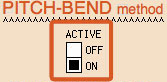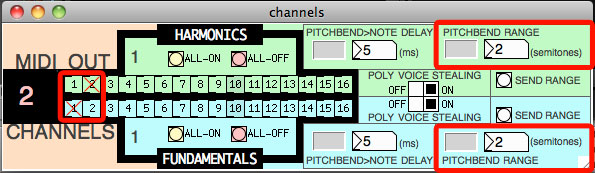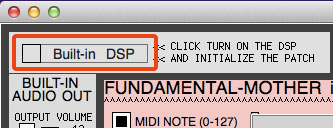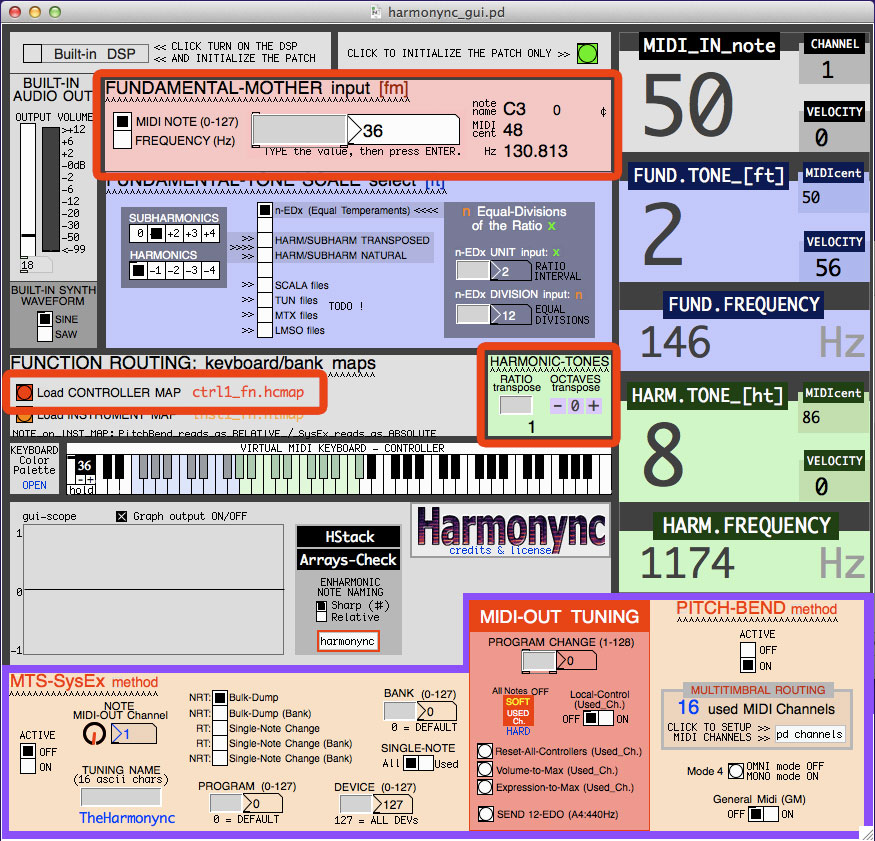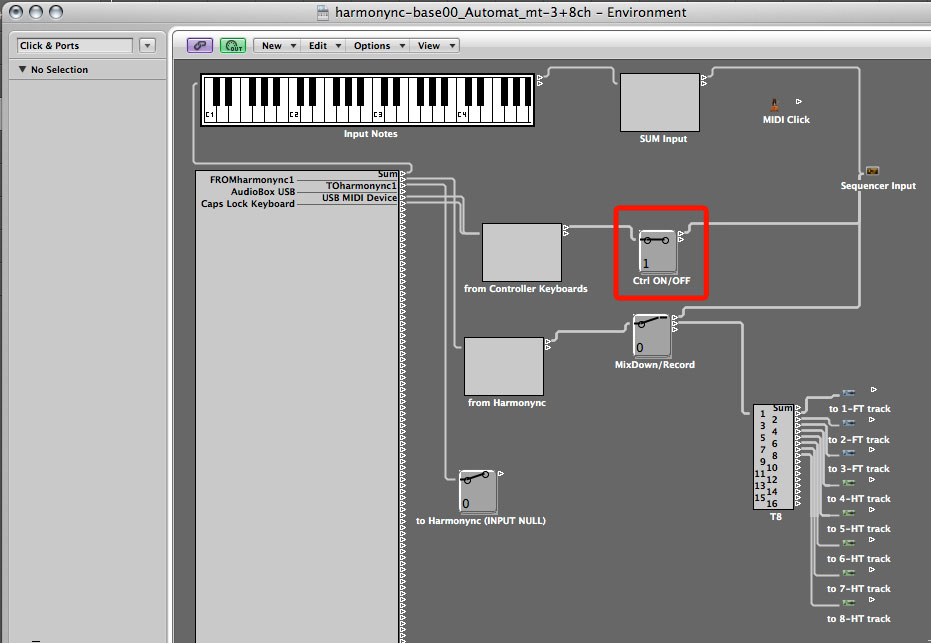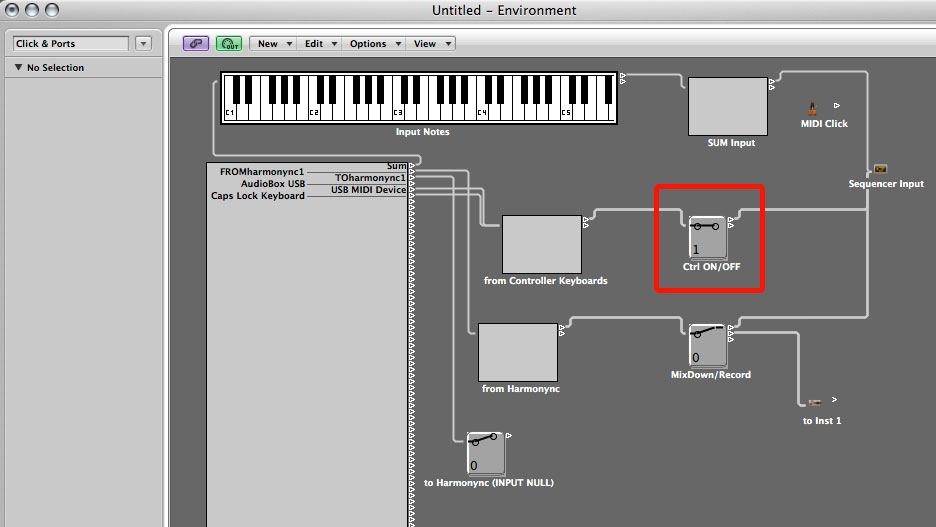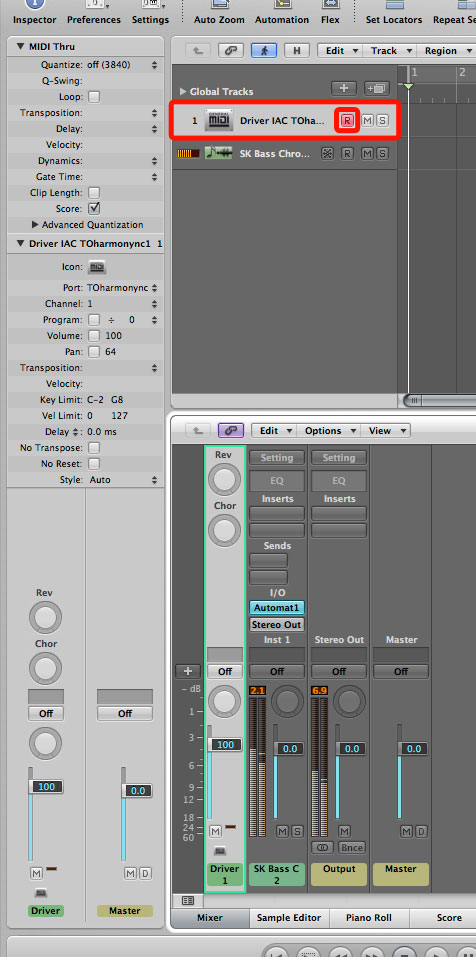The beginning of everything starts from the instrument you have to retune and what’s your purpose.
Since there are many types of virtual instruments, I propose some common goals:
- At least 8 voices of polyphony.
- Fundamentals and Harmonics should be preferably sent on separate channels in order to independently control their volume.
- The option to use the Freeze feature of Logic to free up the CPU (not available for multi-output instruments).
Use the right Logic template
As we know, there are many types of instruments. Each instrument differs from another not only in the sounds it can produce, but also in its features and functions. So, let’s see what type of features are relevant to our goals.
An instrument can be:
- Multi Timbral
- Multi Output
- Channel Mode 4 capable (guitar mode)
- None of the above
Multi-timbral means that the instrument can have different patches (sounds) loaded simultaneously, one for each MIDI channel; up to 16 MIDI channels (some have less).
Multi-output means that the instrument can have more audio outputs than the usual single (stereo or mono) output.
Channel Mode 4, aka guitar mode, means that the instrument can receive each note of polyphony by a different MIDI channel and each channel is monophonic; usually up to 16 voices of polyphony.
The following is a Venn diagram of the possible feature combinations:
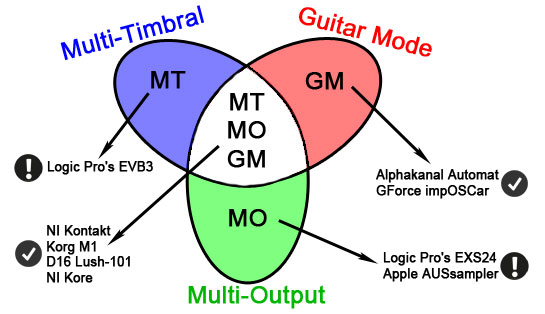
The instruments that are just multi-timbral or just multi-output, and all the other without any of these features, are to consider as a generic instruments.
In view of our goals, we have three types of instruments:
- Multi-timbral + Multi-output + Channel Mode 4
- Channel Mode 4 only
- Generic
In order to reach the goals with any type of instrument, we need three different configurations. We are going to create a Logic Pro template for each of these configurations.
Features: Multi-timbral + Multi-output + Channel Mode 4
Instruments: NI Kontakt 4, Korg M1, D16 Lush-101, NI Kore 2
Template: 1 instrument instance
Features: Channel Mode 4 only
Instruments: Alphakanal Automat, GForce impOSCar2
Template: 2 instrument instances
Features: None (generic)
Instruments: all the others
Template: 8 instrument instances
Now, we are going to create the templates first, and then we’ll see how to set up each instrument.
The first thing to do is to open the Harmonync patch and set some basic options.
Open and setup the Harmonync
Double click on the “harmonync_gui.pd” file. If the .pd extension is not properly associated with the PD-Extended application, you can obviously load the patch from the “File” menu. The main window will open.
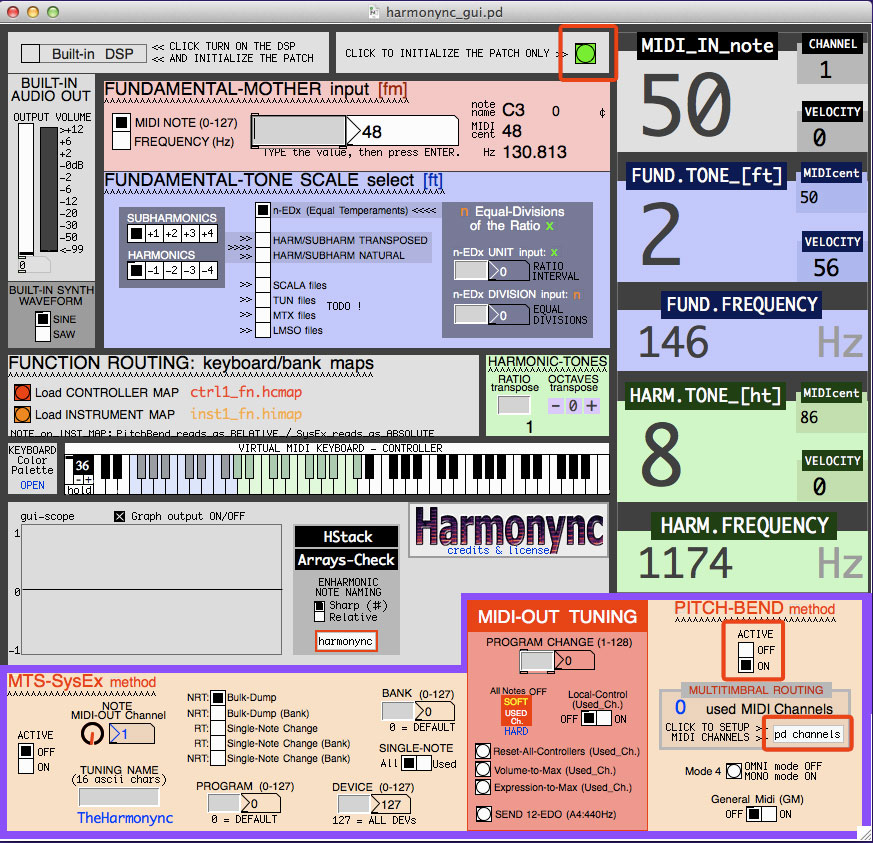
Check MIDI and Audio I/O
Check if the MIDI and audio ports are set in the right way as shown in the previous post at “Configuring Pure Data” section.
Initialize the Harmonync
Initialize the patch clicking on the green button on the top right.
![]()
Activate the MIDI-OUT Tuning Method
In the bottom right “PITCH-BEND method” box, switch to ON the “ACTIVE” switcher.
Output MIDI Channels and Pitch bend range
Clicking on the white “pd channels” button opens the channel management window. We don’t need this window at the moment. It will be opened at the appropriate time during the construction of the templates. For now, set a standard minimal configuration like the following:
Turn on the Built-in DSP (if needed)
As we have seen in the previous post, to get a reference sound, you can activate the DSP just clicking on the checkbox as in the following figure.
Click again to switch off the DSP.
Edit the Harmonync’s tuning settings (if needed)
Some patches in your instruments could have a shifted or limited range of playable notes. This may require some fixes on the Harmonync. The main settings you can try are the followings:
These settings are explained in the Settings Overview tutorial.
What’s next?
Now you can go to the tutorial suited to your instrument or needs.
First we create an empty template and then we configure the specific instrument.
I suggest to start with the “1 instrument instance” template and then load Automat or impOSCar2. In this way, you have just one audio output for FTs and HTs, but it’s just fine for beginners:
- Template for 1 instrument instance
- Retuning Automat or impOSCar2
Automat is a free AU synthesizer by Alphakanal and it may be downloaded here.
 |
This content is copyrighted: © 2015 Walter Mantovani – Some right reserved. |
|---|---|
| This work is distributed under the Creative Commons Attribution-NonCommercial-ShareAlike 4.0 International license. | |
| Logic is a trademark of Apple Inc. | |
This content has been updated on April 16, 2016 at 3:56 am